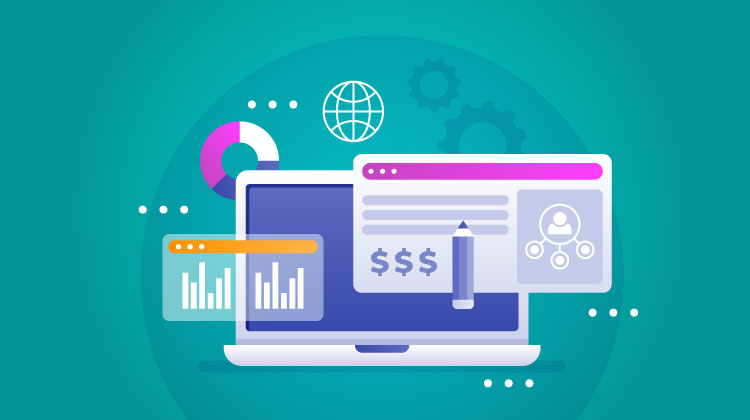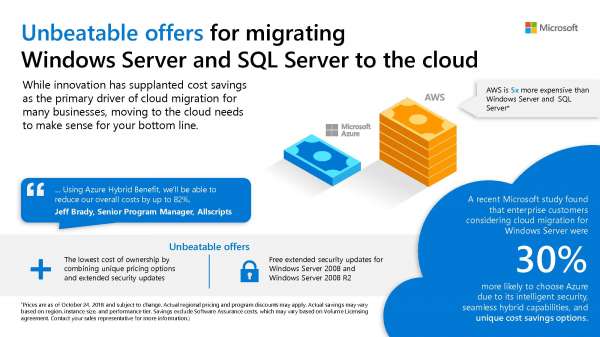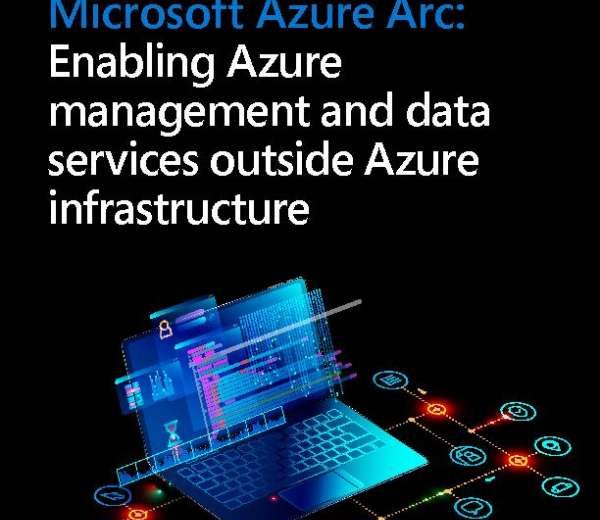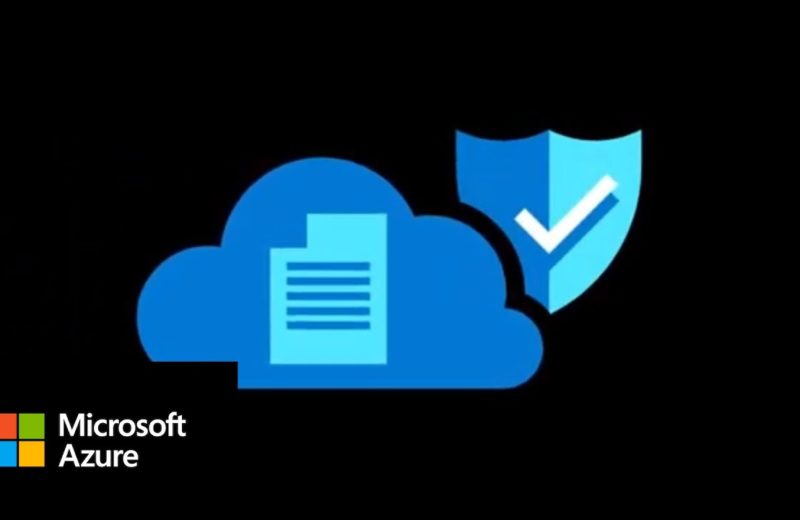1.Create a Meeting Within Outlook
Don’t waste your time messing around with scheduling meetings in external tools. There’s so much potential for things to go wrong with online meetings and it often does.
2. Record Your Meetings
If you’re anything like me, you’ve been in a meeting, hung up the call, and then had a complete mind blank later on. Did that person definitely say that? What were the action points? You can fully overcome that by recording all of your Skype for Business meetings. Any call activity, like audio, video, screen share, and instant message, will be captured in the recording.
 3. Set Contact Privacy Relationship
3. Set Contact Privacy Relationship
You can assign every of your contacts one of 5 relationship levels. By default, those within your business will be Colleagues, and those outsides will be External Contacts. Each relationship level has totally different permissions — as an example, Friends and Family can’t see your meeting details and Workgroup can interrupt your Do Not Disturb status
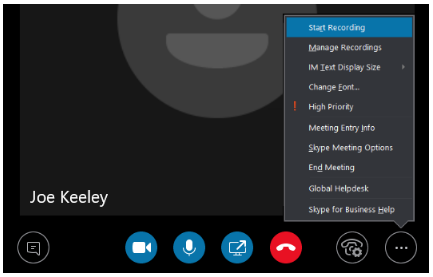 4. Start a Poll, Q&A, and Whiteboard
4. Start a Poll, Q&A, and Whiteboard
You can boost your meetings by using the whiteboard, poll, and question-and-answer features. To use these in a meeting, click the Present Content button, select More, and then choose either Whiteboard, Poll, or Q&A.
5. Transfer to Mobile
If you’ve ever found yourself in the middle of a Skype for Business call and wanting to leave the computer, you can simply switch the call to your mobile phone. To set this up, go to Settings > Tools > Options > Phones > Mobile Phone… Input your Phone number (include any country/region code) and click OK.